The Blender Developers Twitter account has just announced that Cycles now has a Metal GPU backend contributed by Apple, bringing GPU support to Apple M1 computers running macOS Monterey.
Cycles now has a Metal GPU backend, contributed by Apple. The implementation is in an early state, with Metal GPU rendering supported on Apple M1 computers running macOS Monterey. For info and feedback: https://t.co/DUIvK0DPwt #b3d #devfund
— Blender Developers ? (@BlenderDev) December 13, 2021
Cycles had to temporarily shed its support of some backends in order to complete its "X" transformation into the speed fiend that it is now. Thankfully, this tightening of the supported-devices-belt was short-lived thanks to the constant effort of Cycles' developers and contributors from different hardware vendors.
This latest update comes less than a month after AMD got back into the fold thanks to the addition of HIP support.
Download the latest Blender 3.1 Apple Silicon daily build below to try it out, and don't forget to leave feedback on the dedicated Devtalk thread to help with the development and fine-tuning of this feature:

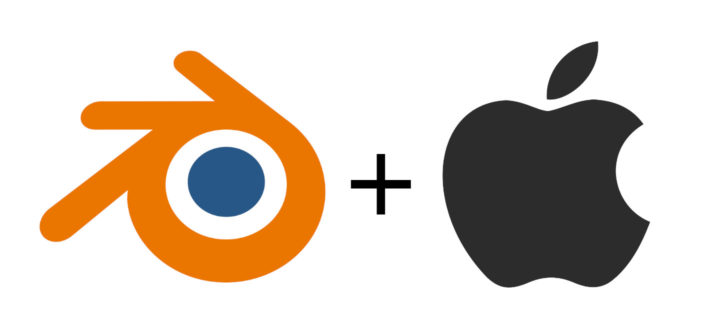


12 Comments
Is there a release date for an Intel AMD update?
the Apple SoC Metal support works already amazingly well.
Logically compared to pure CPU rendering it is fantastic.
Don't forget to enable the CPU in Preferences -> System -> Metal.
I did but the Metal CPU seemed not to be that much faster than non metal CPU
What do mean by Metal CPU and none Metal CPU? You just enable both Apple M1 options in the preferences so the CPU and GPU is used for rendering. In my version the CPU (listed as "Apple M1" without the "(GPU)" behind it) is disabled after every restart. In my case (Macbook Air, 8-core GPU, 16GB RAM) it is much faster than the version without Metal support.
What if I am in the windows startup? I have used Blender on the m1 max only in windows startup mode because of school reasons.
So which is it? 'Fantastic compared to CPU rendering' or 'Not that much different'? Your two posts here seem contradictory, or at least confusing to read.
metal gpu rendering is definitely faster than cpu rendering, but you can also enable gpu+cpu combo rendering by turning on the cpu as a metal device as well. this combo doesn't always provide meaningful benefits over just rendering with the gpu. (although I've seen some tests where its helpful)
he might also be referring to the fact that you could enable only the metal cpu, seeing if the 'metal' option provides any boost over regular cpu rendering. although when I do that, gpu gets greyed out in the interface, so I think its in fact just defaulting to regular cpu rendering.
The M1 macMini GPU is comparable to 2/3 the speed of GTX 1070Ti
GTX 1070Ti
50 sec
macMini GPU
110 Sec
CPU rendering with the M1 macMini is slow so turning on CPU. + GPU metal seems not to be smart.
If you have a M1 Pro or Max this can be different.
It's not very efficient turning on CPU and GPU but it's faster in any situation I've tested it.
Rendering the barbershop interior example in default settings
CPU: 55:45
GPU: 31:45
CPU+GPU: 25:30
I think 20% faster rendering is smart. Even working on battery is possible for many hours. So you don't have to pay attention to efficiency in most cases.
What scene you tested CLAAS E KUHNEN?
My results for the barbershop interior:
CPU: 55:45
GPU: 31:45
CPU+GPU: 25:30
I think 20% faster rendering is smart except you have to work 10+ hours on battery. It's not very efficient to use 80-90% of the CPU to just safe 20% time for rendering.